1 Operations Detail
Generates a detailed report about generated events within the specified time frame.
1.1 Input Parameters
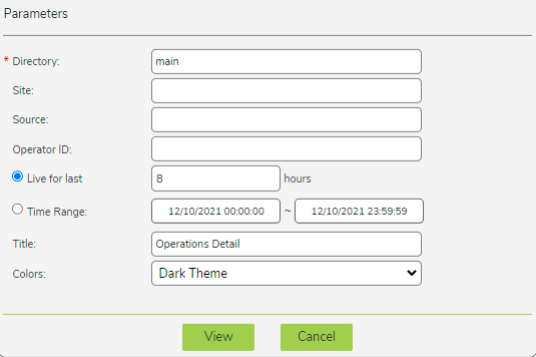
- Directory: User directory from which to run the report.
- Site: Filter that allows you to limit the report to cameras with the specified site value. Site values can be set using the Account Preferences tab within the Desktop Client.
- Source: Filter that allows you to limit the report to a single source. A source is typically a camera but may also be the source ID assigned when processing video from a file or making REST API calls. Source values can be set using the Camera Preferences tab within the Desktop Client.
- Operator ID: The Operator ID of the user generating the Operations Detail.
- Live for last: Number of previous hours to include in the report. Every time the report refreshes, the most recent Live for last hours are used to re-generate the Operations Summary. This parameter is mutually exclusive with Time Range below.
- Time Range: Time range to include in the report. This parameter is mutually exclusive with Live for last above.
- Title: Title of the report.
- Colors: Specifies which color scheme will be used for the report. There are two options: Dark Theme and Light Theme.
1.2 Generated Report
Below is a sample Operations Detail.
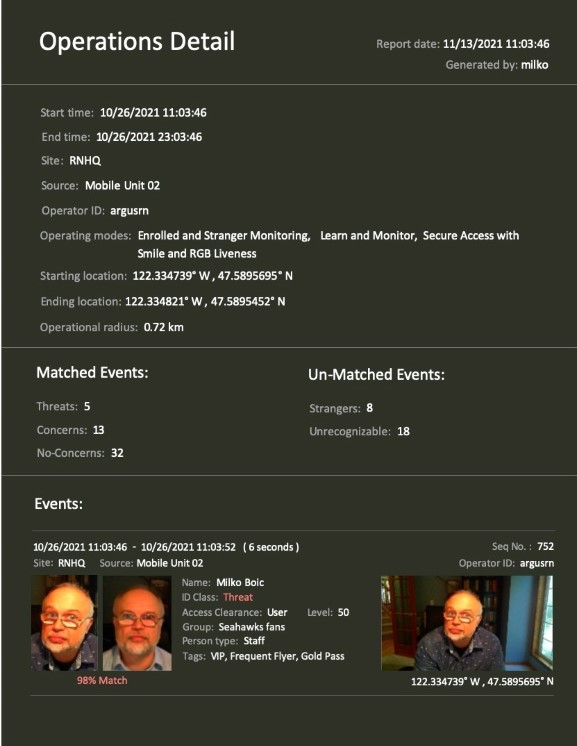
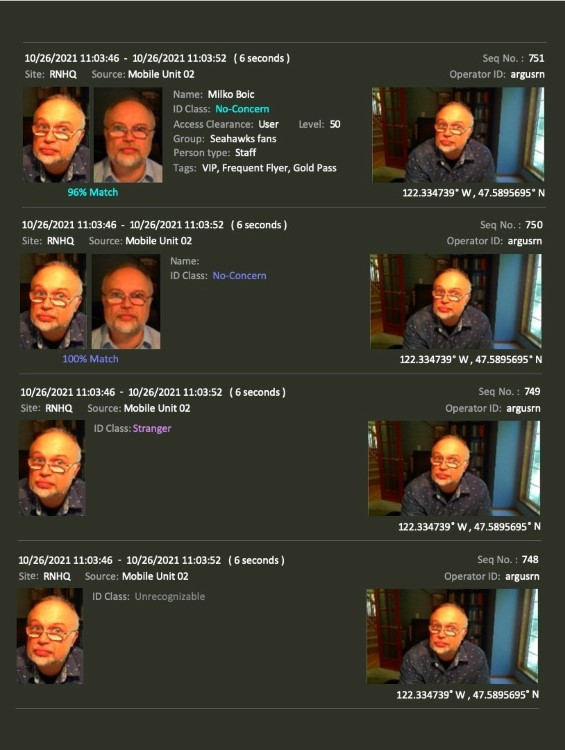
1.3 See Also
- Traffic Dashboard
- Queue Dashboard
- Attendance Dashboard
- Traversal Dashboard
- Traffic Report
- Mask Detection Dashboard
- SMS Watchlist Alarms Dashboard
- Events Map
- Operations Summary
- Occupancy Areas Editor
- Occupancy Dashboard
- Occupancy Alarm Dashboard
- Occupancy Report
Questions or comments about the documentation? Email us at safr-doc-feedback@realnetworks.com.
