1 Mask Detection Dashboard
The Mask Detection Dashboard is used to monitor the percentage of events that are mask events.
1.1 Input Parameters
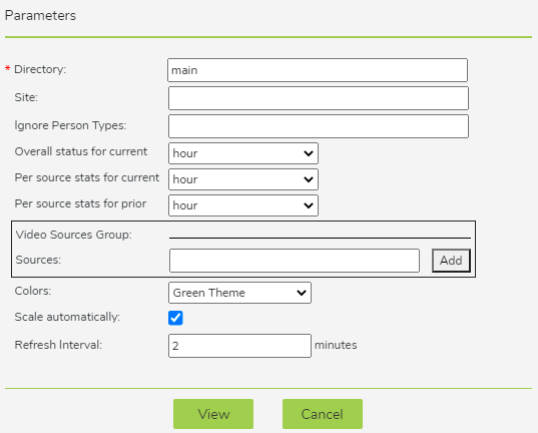
- Directory: User directory from which to run the dashboard.
- Site: Filter that allows you to limit the report to cameras with the specified site value. Site values can be set using the Account Preferences tab within the Desktop Client.
- Ignore Person Types: Specifies the Person types, if any, that the Mask Detection Dashboard should ignore and not count.
- Overall status for current: Specifies the amount of time that will be monitored for mask events in the upper left corner of the dashboard. You may select from: hour, day, week, month, or quarter.
- Per source stats for current: Specifies the amount of time that will be monitored as the "Current Period" for each video source being monitored. You may select from: hour, day, week, month, or quarter.
- Per source stats for prior: Specifies the amount of time that will be monitored as the "Prior Period" for each video source being monitored. You may select from: hour, day, week, month, or quarter.
- Video Sources Group
- Sources: The cameras that you want to include in the dashboard.
- Colors: Specifies which color scheme will be used for the dashboard. There are three options: Green Theme, Blue Theme, and Contrast.
- Scale automatically: When enabled, the dashboard will automatically fill the user's browser window. This facilitates reading the dashboard even when the window is very small. (e.g.on mobile devices)
- Refresh Interval: Specifies how frequently the data on the dashboard is refreshed. If "0" is entered, the dashboard won't work. If you want a very quick refresh time, enter a very small non-zero number such as 0.1.
1.2 Generated Dashboard
Below is a sample Mask Detection Dashboard.
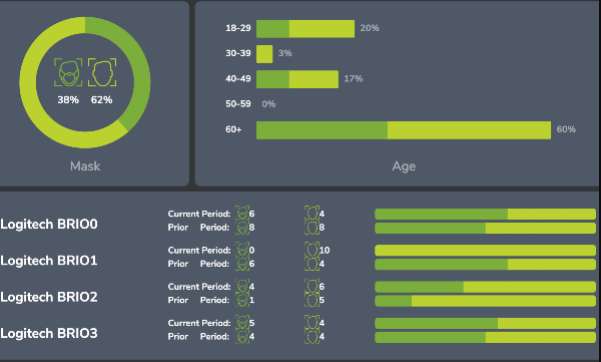
1.3 See Also
- Traffic Dashboard
- Queue Dashboard
- Attendance Dashboard
- Traversal Dashboard
- Traffic Report
- SMS Watchlist Alarms Dashboard
- Events Map
- Operations Summary
- Operations Detail
- Occupancy Areas Editor
- Occupancy Dashboard
- Occupancy Alarm Dashboard
- Occupancy Report
Questions or comments about the documentation? Email us at safr-doc-feedback@realnetworks.com.
